Hello everyone welcome to Flow In Code,
In this post, I will tell you how can any student/person make their Beautiful Resume within a few simple steps using Resume Builder - LearnCodeOnline Tools.
 |
| How to Make Resume Within Few Steps with Resume Builder - LearnCodeOnline |
1st. First of all, you need to open your web browser and search Google.com
2nd. Search Resume Builder - LearnCodeOnline
 |
| Search Resume Builder - LearnCodeOnline |
4rd. Open the first link LCO Resume Builder
 |
| Open the first link LCO Resume Builder |
4th. Click on Build My CV You can see many CV templates here.
 |
| Click on Build My CV You can see many CV templates here. |
5th. Choose any CV Design would you like then click on select.
 |
| Choose any CV Design would you like then click on select. |
6th. Then open CV Builder here you can see 5 menus:- Reset, Download, Active Window, Template View, No. of Page:1 if you add more pages then show Page:2
7th. Click on the pencil icon for any changes
8th. Click on Upload Photo and upload from your PC what you want.
9th. Replace all details from your personal information.
10th. If you fill in the wrong information and you want to reset the form then click on the Reset button for reset and again the right information.
11th. If you need to add more information then click on Add Block from the page bottom menu.
12th. If you fill your all the right information on your CV then you can now download your Resume.
13. Click on the Download menu from the top of the page.
14th. Now you can submit anywhere your Resume there you need.
How to Make Resume Supported Video
Reference:
LCO Resume Builder



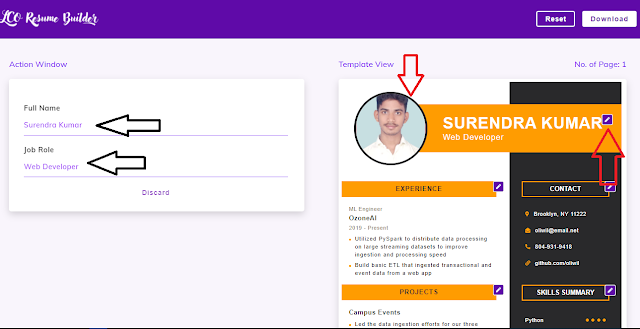

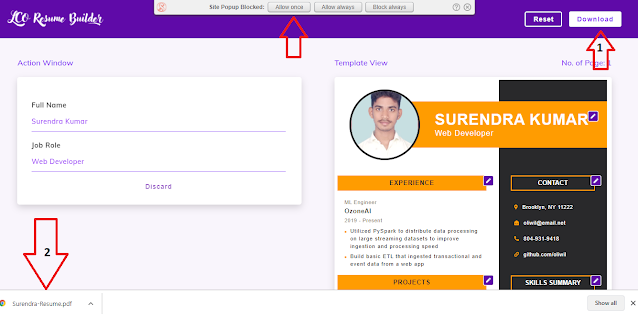





Thank you si
ReplyDeleteThanks
Delete